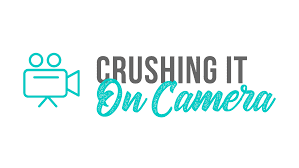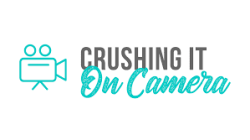Essential Pre-Live Checklist: Ensuring a Distraction-Free Training Session
Introduction
Hello, and welcome to this training segment. In this section, we're going to focus on preparing your environment for a live training session or a recording. There are three critical steps you should always take before you go live or hit the record button to maintain professionalism and avoid unnecessary distractions. Let's walk through each step together.
Step 1: Silence Your Phone
First and foremost, silence your mobile device. This doesn't just mean turning off the ringer—it also means disabling vibration mode. There's hardly anything more disruptive than the sound of a phone chiming or the sight of it buzzing and shaking the camera during a live stream or in a recorded video.
Imagine: You're watching a training video that's about an hour long. If the presenter hasn't silenced their phone, each notification ding can pull you away from the content, causing you to wonder, “Was that my phone?” This momentary confusion can lead you to miss important information, and, during a live event, you won't have the luxury to rewind. Therefore, remember the golden rule: Silence your phone, no vibrations allowed.
Step 2: Activate ‘Do Not Disturb' on Your Computer
The second necessity involves managing notifications on your computer. If you are going live from your desktop or conducting a screen share for a recorded video, ensure you activate the Do Not Disturb mode. Notifications popping up during a presentation can be embarrassing and sometimes reveal private information unintentionally. Whether it's a personal message or sensitive data, such interruptions are unprofessional and can be a security risk.
To prevent this, always use the Do Not Disturb setting on your computer. Additionally, for applications like Slack that can produce audible alerts, make sure to mute those notification sounds as well.
Step 3: Mute Your Facebook Tab
Our third step is especially for those using Facebook for going live—mute your Facebook tab. Why is this important? So that the common notification sounds from Facebook don't disrupt your session. Here's a quick tutorial on how to mute the Facebook website in your browser:
For Mac Users:
- Open the tab where Facebook is loaded.
- Hover over the tab, hold down the
Controlkey, and click on the tab (this is the equivalent of a right-click for PC users). - From the drop-down menu that appears, select “Mute Site.”
For PC Users:
While the exact steps can differ based on the web browser, there is generally a similar option available to mute site tabs. You'll just need to right-click on the Facebook tab and select the mute option. If you're unsure, looking up the steps for your specific browser and version will guide you through the process.
Remember, muting Facebook will not affect your audience's ability to hear you during the live session.
Conclusion
Alright, let's quickly recap the three essential steps for a professional and distraction-free presentation:
- Silence Your Phone: No ringing or vibrating.
- Do Not Disturb: Disable computer notifications to prevent embarrassing or sensitive pop-ups.
- Mute Your Facebook: Eliminate interruptions from Facebook notifications during your live session.
There you have it—three simple yet crucial actions to take before you start delivering your content. Get these done, and you're ready for a smooth, professional presentation. Stay tuned for more insightful tips in our next video. See you soon!