tab groups (chrome browser)
Smartly organize your tabs
Tab groups are a helpful way to manage lots of tabs, but curating them can be a pretty manual process. With a new tab organizer feature, Chrome will automatically suggest and create tab groups based on your open tabs.
This can be particularly helpful if you’re working on several tasks in Chrome at the same time, like planning a trip, researching a topic and shopping. To use this feature, right-click on a tab and select “Organize Similar Tabs” or click the drop-down arrow to the left of your tabs. Chrome will even suggest names and emoji for these new groups so you can easily find them again when you need them next.
The most recent release of Chrome (M121) introduced experimental generative AI features that makes it even easier and more efficient to browse — all while keeping your experience personalized to you.
You’ll be able to try out these new features in Chrome on Macs and Windows PCs over the next few days, starting in the U.S. Just sign into Chrome, select “Settings” from the three-dot menu and navigate to the “Experimental AI” page. Because these features are early public experiments, they’ll be disabled for enterprise and educational accounts for now.
automate meeting notes with notion ai (training)
Using Notion AI, you can automatically summarize meetings, generate topic tags, capture tasks, organize meeting notes, and more with ‘auto-fill properties’.
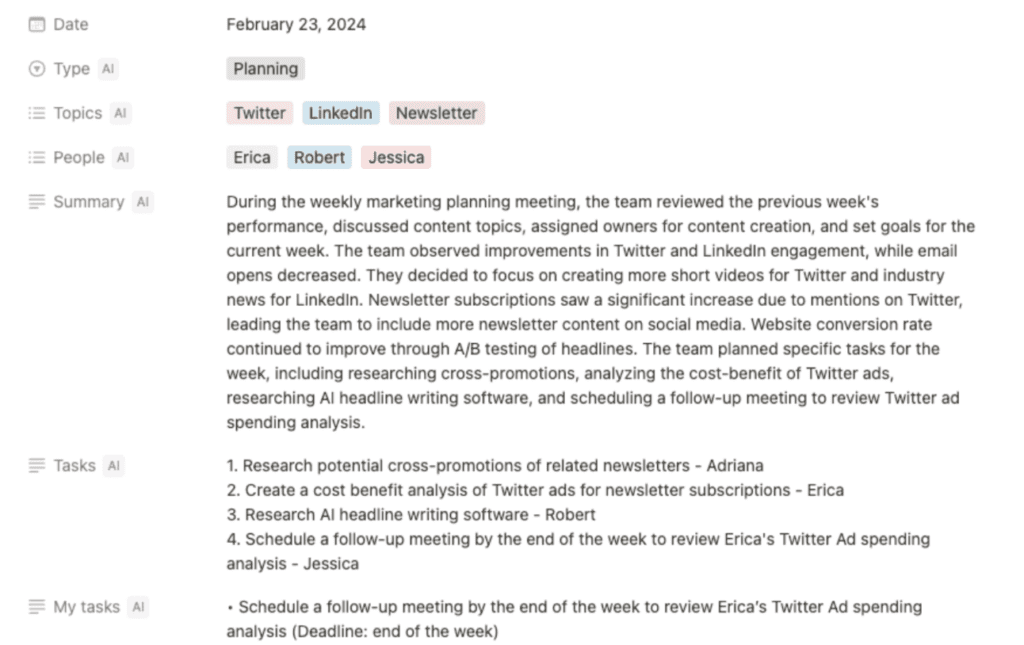
Go to Notion or open the Notion app.
Establish a database for meeting notes, incorporating relevant properties. For example, the meeting date, attendees, a summary, topics discussed, and tasks assigned.
Enable Notion AI to autofill fields that can be generated from your meeting notes.
To do this, select ‘Property', then ‘Edit Property', then ‘AI Auto-fill', and finally, insert the prompt or list of tags.
Bonus tip: Enable the ‘Auto Update on Page Edits' feature so your properties stay up-to-date!
generative ai wallpapers (Chrome browser)
Create your own themes with AI
Last year Chrome introduced generative AI wallpapers for Android 14 and Pixel 8 devices. The same text-to-image diffusion model to Chrome is now available so you can personalize your browser even more. You’ll be able to quickly generate custom themes based on a subject, mood, visual style and color that you choose — no need to become an AI prompt expert!
To get started, visit the “Customize Chrome” side panel, click “Change theme” and then “Create with AI.” For example, maybe you’re enamored with the “aurora borealis” and want to see it in an “animated” style with a “serene” mood. Just select those options to see what Chrome comes up with. For more inspiration, check out this collection of the Chrome team’s favorite theme creations.
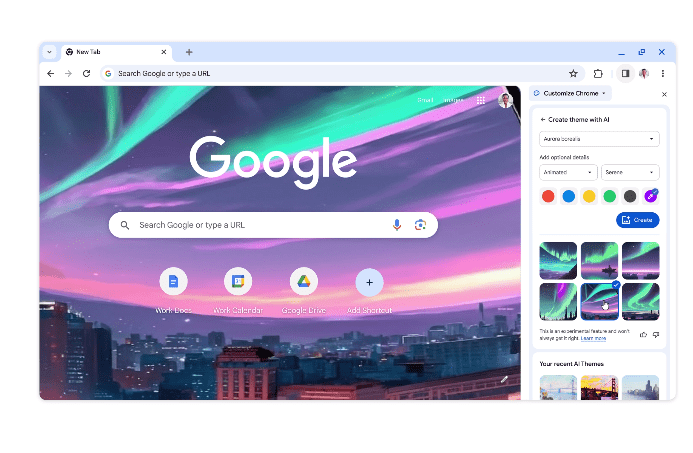
Quick reminder: In addition to AI-generated themes, you can also customize Chrome with photos you’ve uploaded or themes from our collections in the Chrome Web Store, including ones commissioned from a growing community of artists.
speechify (tool)
Cut your reading time in half- Text to speech AI app to help you listen to any text in the most advanced AI voices at any speed. Speechify app is available on mobile and PC.
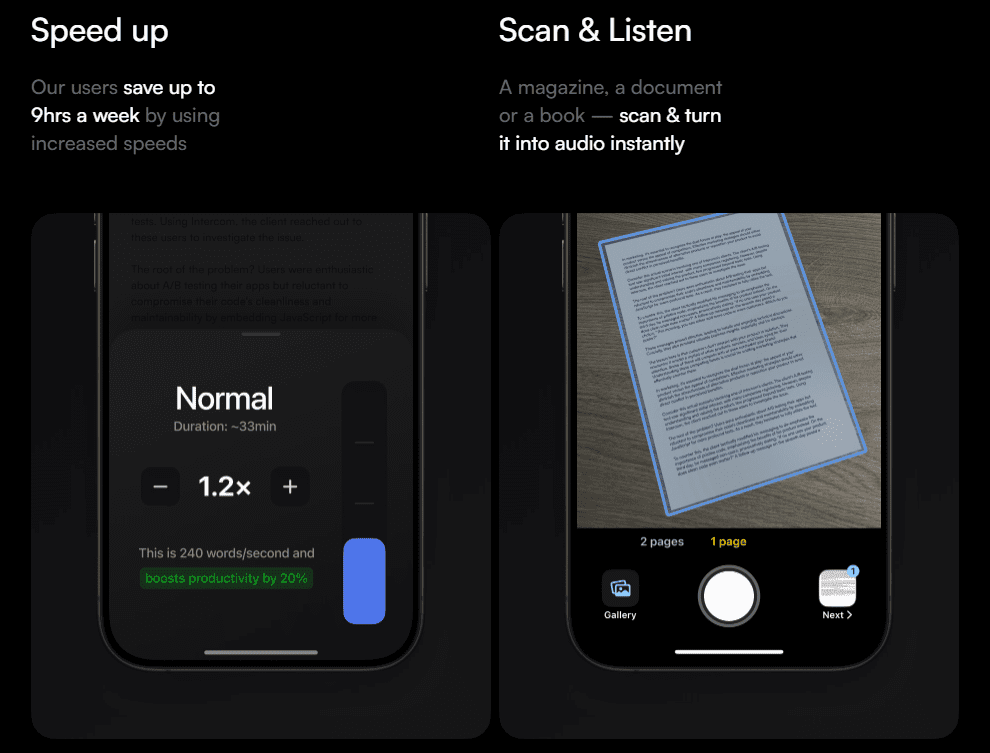
- Speed up Our users save up to 9 hours a week by utilizing increased speeds.2)
- Scan & Listen Transform a magazine, document, or book into instant audio.
The Benefits of Speechify on PC
Speechify is the perfect solution on PC for a variety of scenarios:
–Increased productivity
Going through a mountain of backlogged emails may seem daunting, but what if you could listen to them while doing something else? With Speechify, you can listen to popular text files like Google Docs, Microsoft Word, and webpages from Chrome and Safari without being chained to your desk. And as mentioned earlier, it can read your emails out loud while you’re at the gym or walking the dog.
Essentially, the text to speech software converts text into podcasts you can listen to when you’re out and about, making multitasking a breeze.
–Disability assistance
Speechify is a great TTS tool for those struggling with learning disabilities because it was designed by someone who knew the stress of reading intimately. Cliff Weitzman is the founder and CEO of Speechify and also has dyslexia. He understands how those with dyslexia or similar challenges like ADHD may find reading challenging and created an app to help.
It also helps people with other conditions that can affect reading, such as chronic dry eyes and migraines.
–Study assistance
Most students spend most of their time studying, but some find it difficult to focus and retain what they’ve read. This is where Speechify comes in. Students of any age can snap images of the text and have the app read it aloud in natural-sounding voices, making it a great addition to e-learning. They can also adjust their reading speed and highlight text.
It’s a win-win situation where students get the information they need for academic success without the pressure of a heavy reading load.
–Story time for kids
Children of all ages benefit from story time. Reading aloud to your children has numerous benefits, from increasing their vocabulary to increasing their attention span and cognition. However, just because a parent or teacher has a tight schedule doesn’t mean the kids must miss out on story time.
Find a bedtime story online or take some images of the children’s favorite book, and this TTS app will convert it into an engaging tale with high-quality voices.
–Podcasts galore
Podcasts are the favorite “new” medium to consume content while doing other things. However, your news and blog articles may not come in an audio format. You don’t need to miss out on your favorite content because you don’t have time to sit down and read it. Let Speechify convert the text to audio files you can listen to on and offline.
–Content creation
Content creators always seek ways to engage their audience and wow subscribers. Speechify can help these creators add voiceovers to their videos or tutorials to reach a wider audience.
How to set up Speechify on your computer Speechify is a high-quality text-to-speech app with natural-sounding voices and many great TTS features. If you want Speechify on your PC, it’s very simple to set up. The easiest way to use Speechify on the computer is to utilize the Google Chrome web browser extension API.
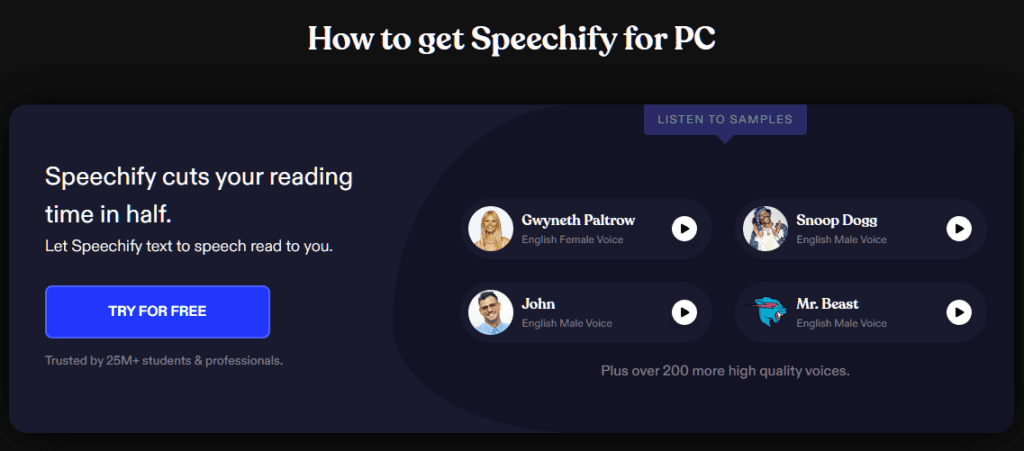
Here are the steps for downloading the Speechify Chrome extension:
- Ensure you are using Google Chrome as your web browser.
- Go to the Chrome Web Store.
- Search for “Speechify Text to Speech Voice Reader.”
- Install by initiating the Speechify download.
- Enjoy having web pages, emails, Google Docs, and more read out loud to you by Speechify.
create expense report using chatgpt (training)
Creating monthly expense reports can be a laborious and time-consuming endeavor for businesses, regardless of their size. However, leveraging ChatGPT as a tool can significantly streamline this process by automating the generation of these reports. Through its natural language processing capabilities, ChatGPT can aid in producing comprehensive and precise expense reports, enabling businesses to allocate their time more efficiently to other critical activities.
Using ChatGPT's vision and text extraction capabilities, you can upload your receipts to quickly generate an expense report.
Go to ChatGPT and create a new chat.
Upload or take photos of the receipts you wish to include in your expense report.
Prompt ChatGPT: “Analyze each receipt and create an expense report based on the uploaded receipts. For each receipt, record the date, merchant, and amount, then categorize each expense”
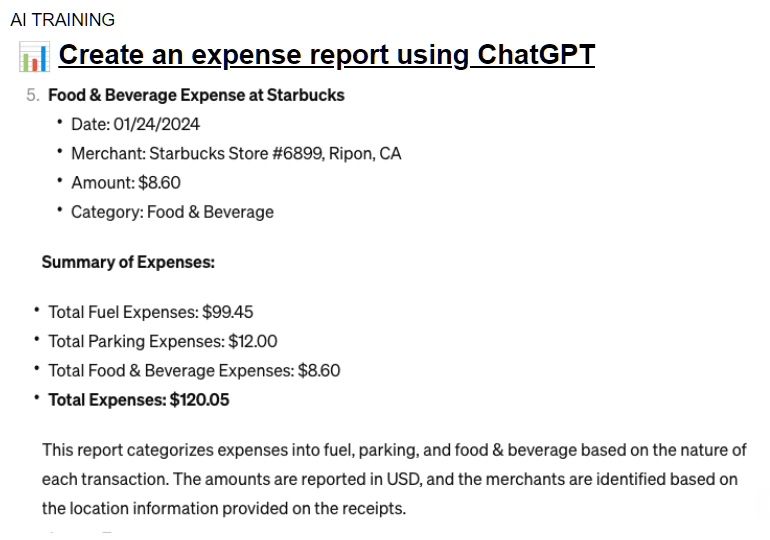
ChatGPT will provide initial results for you to verify their accuracy. Afterward, you can request a CSV file of the expenses to incorporate into your expense report or import it into a spreadsheet.
Generating Reports
One of the most time-consuming tasks in finance is report generation. With ChatGPT, you can automate this process to a degree. The AI tool can take structured data about your company's financial performance and produce a written summary detailing key points, trends, and observations. This function proves especially useful in producing regular reports such as quarterly earnings summaries.
Example prompt: I would like you to use the attached structured financial data to generate a detailed report. This report should include an analysis of key performance indicators, identification of trends, and observations about our company's financial performance over the last quarter.
Here are some tips for using ChatGPT effectively when generating monthly expense reports:
- Be specific: Provide detailed information like the company name, report period, and specific expense categories to get accurate results.
- Review carefully: Even though ChatGPT can help generate reports, it's essential to double-check them for accuracy. Make sure all expenses are included and correctly categorized.
- Analyze with ChatGPT: Besides creating reports, ChatGPT can also analyze data to find ways to reduce costs. You can use it to generate trend reports or identify areas where expenses have gone up.
serif ai (external knowledge base)
Serif AI create and maintain a comprehensive external knowledge base for comprehensive docs, FAQs, guides, and references. This will allow user to have a comprehensive data base that can be easily access and utilize for various purposes.
Your External Knowledge Base on Autopilot
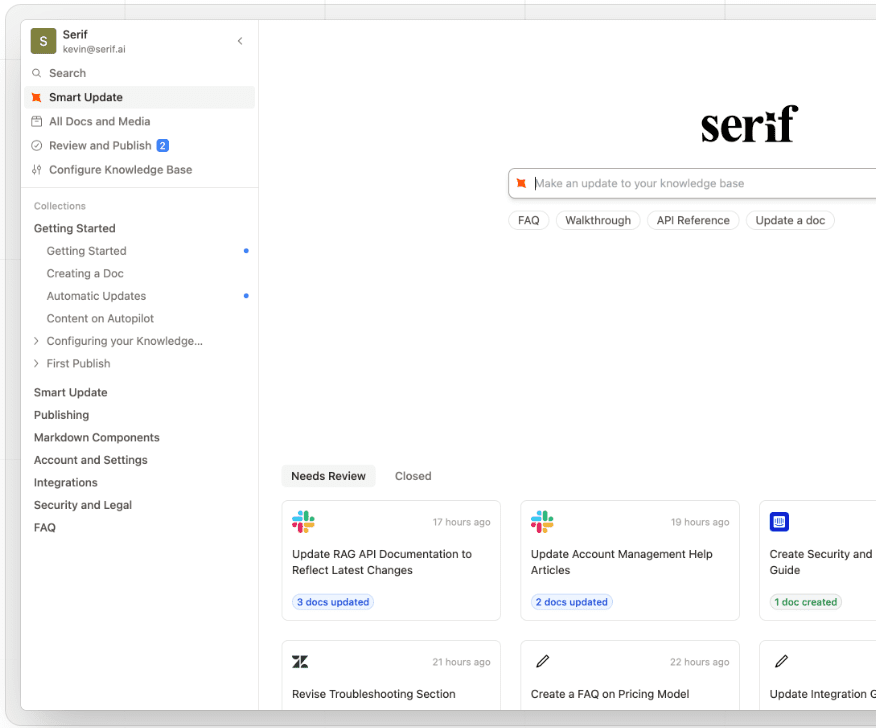
Summarize (youtube summarizing tool)
Summarize– Watch less, learn more and fast from long videos for Free Forever. Get YouTube video summaries in a minute. Just paste the link- it's easy!
Summarize.ing assists when you're inundated with abundant content. It's an AI-powered YouTube tool that pinpoints key insights in fields like Technology, Marketing, Economics, Current Events, or Wellness. Summarize.ing elevates your learning journey.
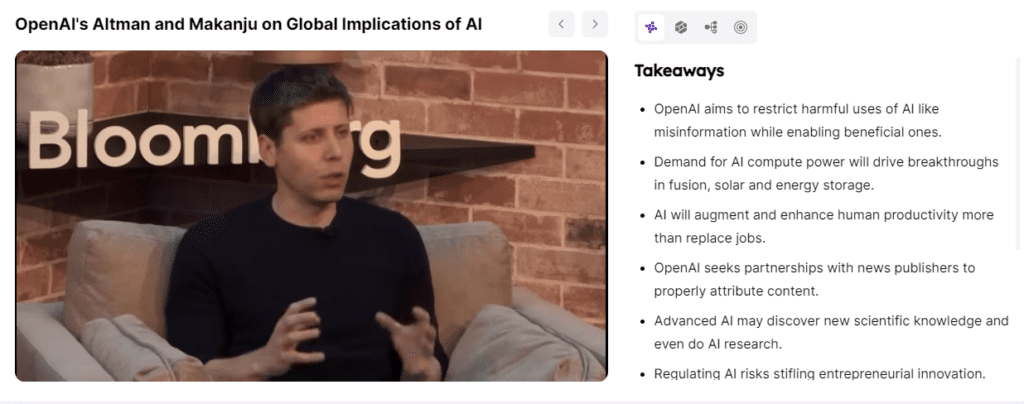
How It Works – Simply a Click Away
At Summarize.ing, accessing AI-powered summaries of YouTube videos is effortless. Here's how:
- Paste the YouTube Link Copy and paste the URL of the YouTube video you want summarized.
- Submit and Relax Click ‘Submit' and let our AI take over. In just a minute, your summary will be ready.
- Get Your Summary Receive a comprehensive, multi-dimensional summary of the video, saving you precious time.
Our process is streamlined for efficiency and user-friendliness, ensuring you get the information you need promptly.
Summarize.ing is a handy service that uses AI to quickly summarize YouTube videos. Just paste the video link, and within a minute, you'll get a concise summary.
It's free to use, with options for premium features at a small cost. Our summaries include detailed highlights, mind maps, and segmented summaries.
You can summarize any YouTube video, from educational content to how-to guides. While our AI aims for accuracy, there may be slight variations.
The summarization process is quick, usually taking less than a minute. You can save and share summaries for later use or collaborative learning.
blobr io (ai business analyst)
Blobr The business analyst connecting the dots across your tools. This is an AI assistant designed to help you make informed decisions by connecting data from your various tools.
It simplifies the process of understanding your business data stored in different SaaS platforms, uncovering insights, identifying patterns, and variations effortlessly. Blobr serves Sales Ops, Marketing Ops, and growth professionals, enabling them to enhance decision-making. By adding an intelligence layer that integrates with all your SaaS applications (CRM, Google Analytics, Payment software, etc.), Blobr facilitates a seamless data experience.
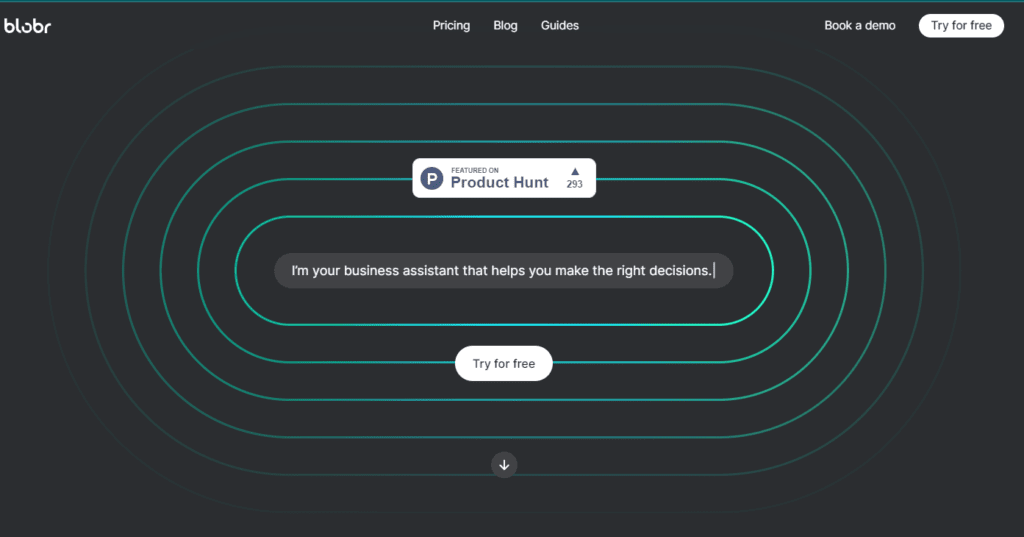
The AI assistant connected to your business tools. Never miss business insights when you need them. In one question, you reveal insights, understand variations and customer patterns. Reconcile and consolidate data from your business tools without effort. Get insights that really matter, 100X faster.
gemini ai training: use to evaluate & solve household repairs (google integration mobile apps)
Google has recently incorporated Gemini into its mobile applications, offering a convenient way to access answers, tips, and DIY videos for household repairs.
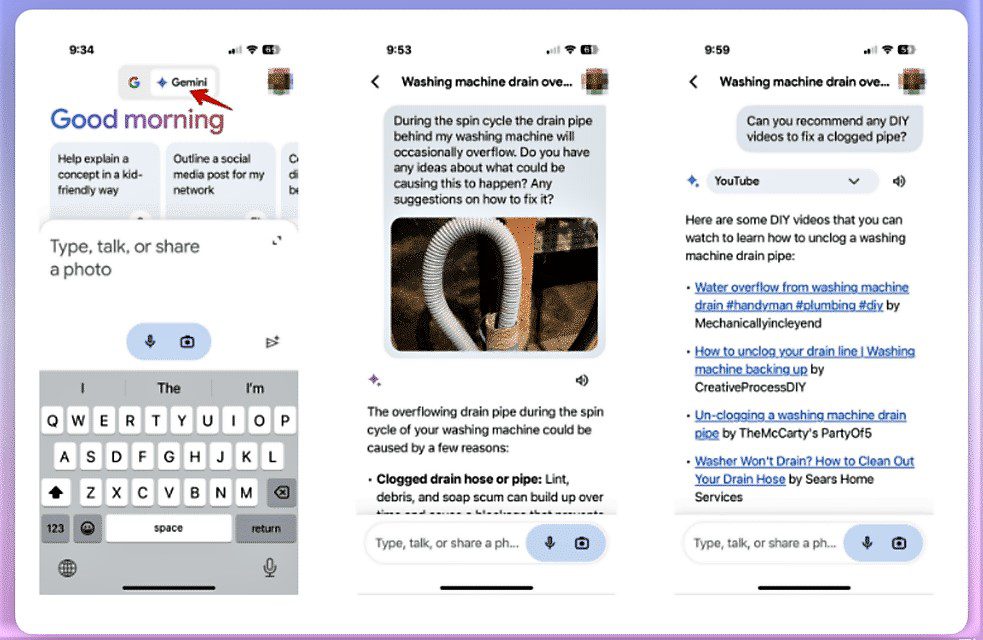
To use Gemini, simply open the Google mobile app on iOS or Android and switch to Gemini at the top.
Take a photo of the item needing repair, describe the issue, and ask for repair suggestions.
You can follow up with more questions based on the initial response to troubleshoot further. If you've enabled the YouTube extension, you can also ask Gemini for relevant YouTube videos to aid with the repair.
wisdomplan ai (ai powered planning)
AI-powered personalized learning plan for mastering any skill your way.
WisdomPlan helps you plan faster and smarter:
- Easily create personalized learning plans within minutes
- Centralize all your courses, documents, and webpages in one place
- Adjust your learning tasks as needed along the way
- Stay focused and motivated with these features:
- Break tasks into steps and set due dates
- Receive reminders via calendar and email for consistent learning
- Use the analytics dashboard to track your progress
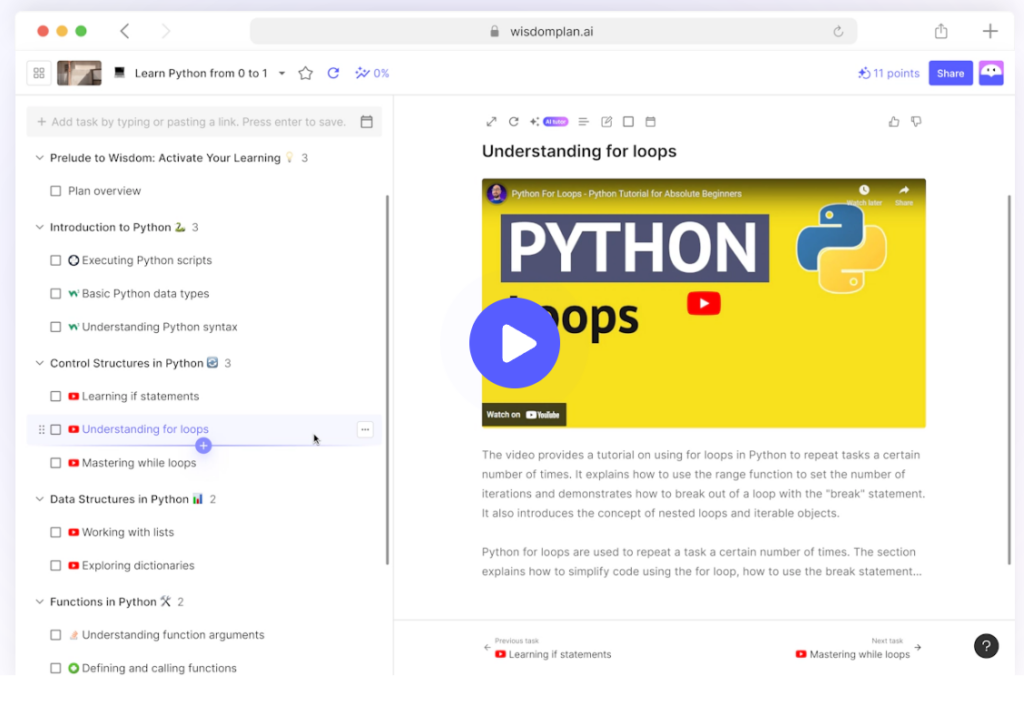
Sharing enhances learning:
- Connect with fellow learners to share plans and receive feedback
- Access 100+ community learning plans
A learning journey grounded in science:
- Self-Directed Learning
- Adaptive Learning
- Personalized Learning
- Learner sourcing
- Self-Determination Theory
- Zone of Proximal Development